To be able to use the procedure below you will have to make sure you use the latest version of Summa GoProduce (v1.10.27 or higher)
This cut from backside Legacy action set will first cut out the "Reg marks" and than ask you to flip the sheet to detect the cut out marks and then cut the job from the backside.
Cut from backside using edge detection is more up to date version of cut from backside. In this actionset it will scan the media edges this way the markers do not need to be cut. However edges must be within the working area of th unit.
Advantage You do not have to take in account the position of the edges of the media as with cut from backside with edge detection.
Disadvantage is the machine will need to cut out the markers to make that possible. Sometimes it is very difficult to cut such a small markers in certain materials.
Video attached (made for service purpose only)
SETUP - Import the legacy action set:

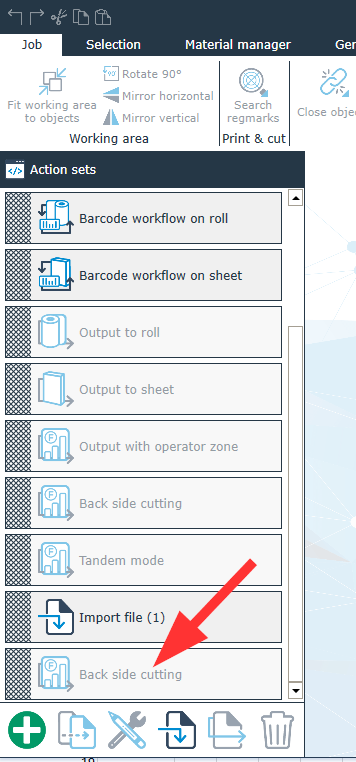
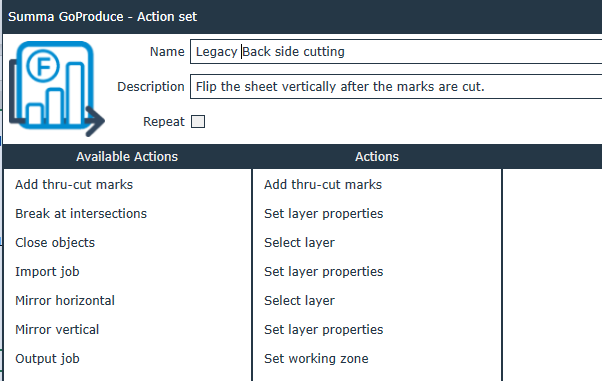
SETUP - define "Thru-cut Regmark":
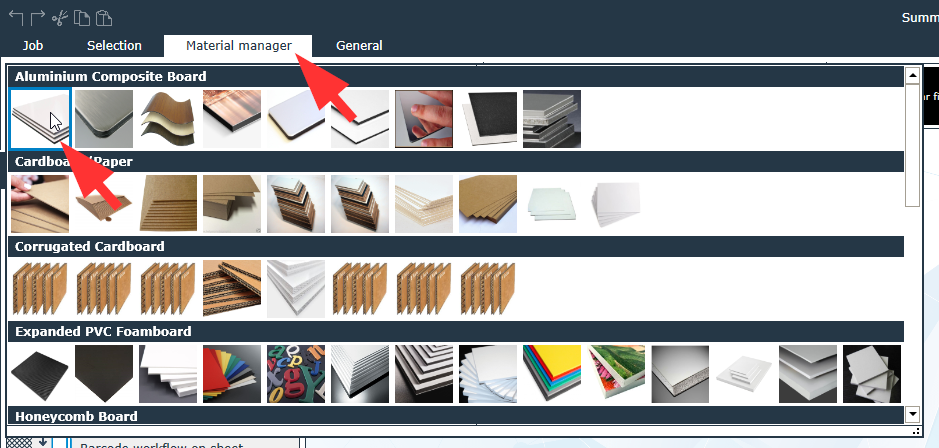
2) The Material settings will now appear:

3) Add an new method to the "Material":

4) A new method is added

5) Change the method "Draw" to "Thru-cut regmark"


7) In this case we add the HF router and set it as the default tool:

8) Make sure to set the settings correct of the tool to rout the regmarks correctly - When using a cut-out tool (for example to cut cardboard from backside) than you can skip "7)":


Was this article helpful?
That’s Great!
Thank you for your feedback
Sorry! We couldn't be helpful
Thank you for your feedback
Feedback sent
We appreciate your effort and will try to fix the article